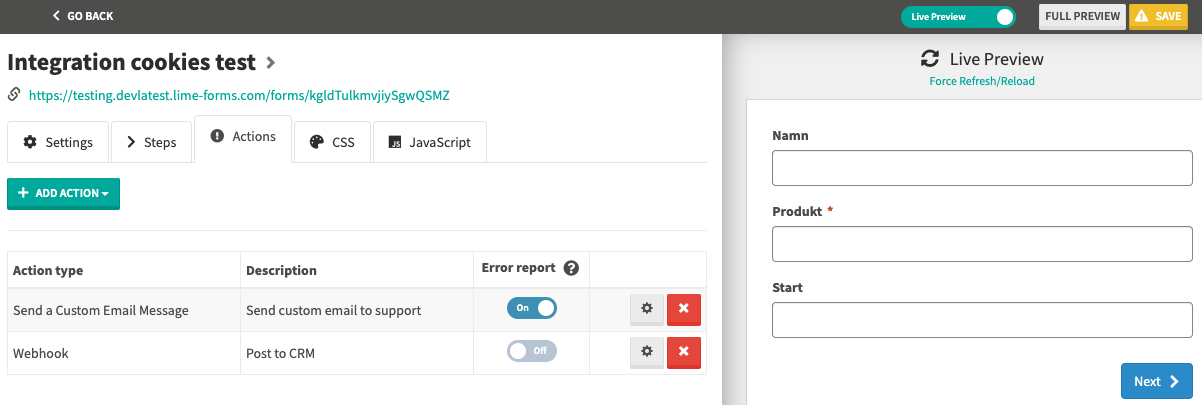Actions - error reporting
After a form is submitted and an action is performed something could go wrong for a variety of reasons.
In forms there is an option to enable error reporting for each action added. If error reporting is enabled for an action an email will be sent to your configured recipient for error emails with details regarding what went wrong.
How do I know if a recipient is configured?
When viewing the actions for the form and no recipient have been configured you will see a warning message that contains a link to where you can configure the recipient
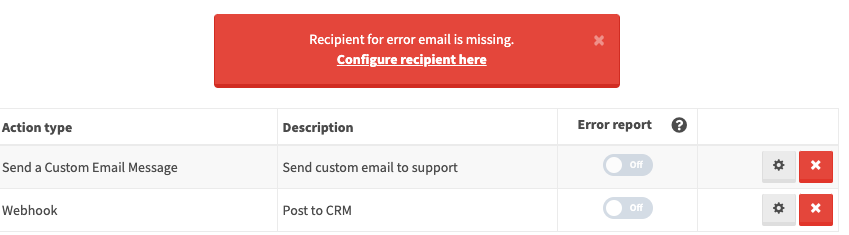
Configure recipient for error report
Either click the Configure recipient here link shown in the image above or navigate through the forms menu to Settings and then select E-mail. You should now see a block for Error reporting where recipients can be configured
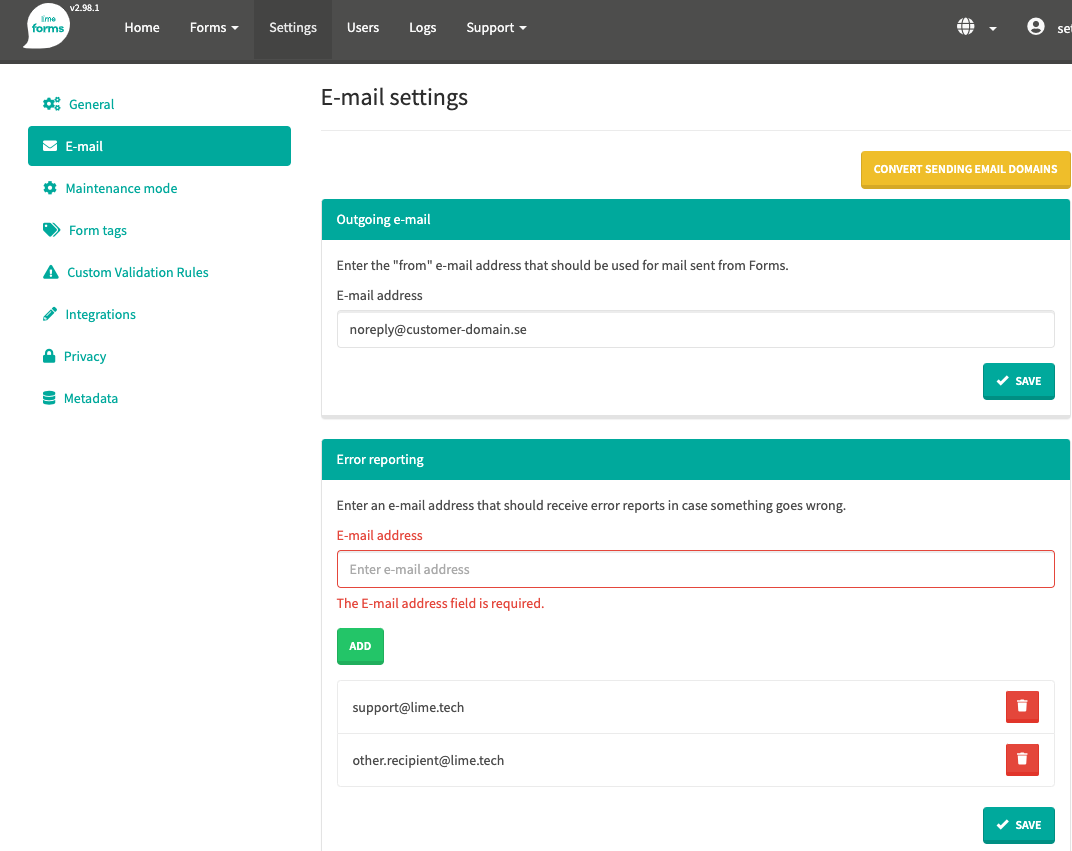
Enter an email in the E-mail address field and then click green Add button. After you have entered all recipients click the Save button.
To delete a recipient click the red button with a trashcan icon and click the Save button.
Enable error reporting for an action
In the Actions tab for the form click the toggle button for the action that you want to enable error reporting for and then click the Save button in the top right corner.