Send email notification
Send an email notification as an action is used to send an email when the form is filled in and submitted. The email will contain a summary of the information filled in the form
To add Send an email notification as an action for your form, navigate to the forms Actions tab and press the Add Action button and select Send an email notification.
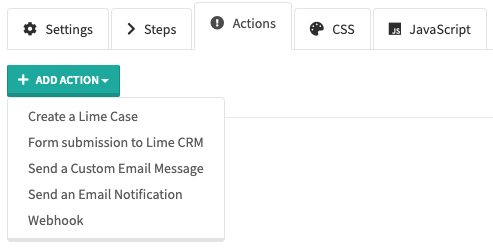
Subject is set in the Settings for the action Send email notification, and is the text that will appear as the heading of the email when it is sent.
Fill in Add recipient with a valid email address (e.g. support@lime.tech) to which you want the replies to be sent and then press Add to add the recipient. If you want to add more recipients, repeat the steps above with additional email addresses. Then click Save before closing the dialog window.
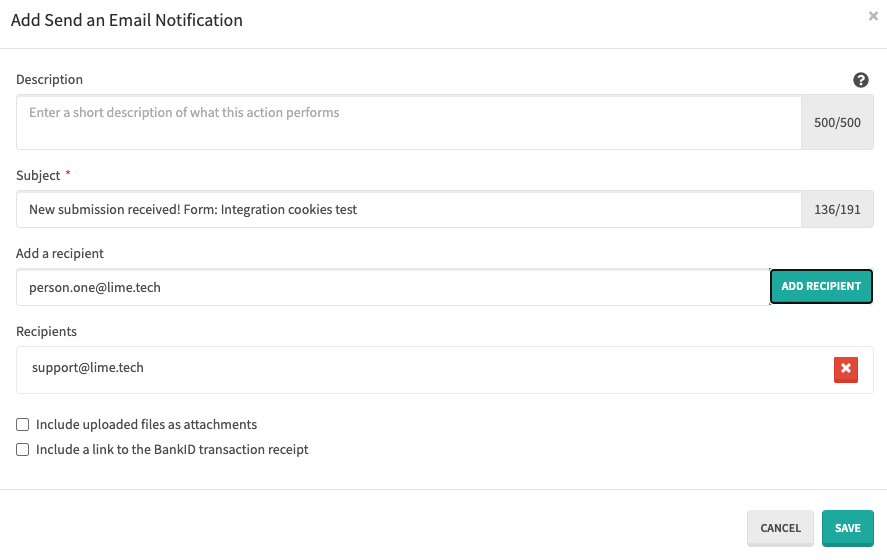
The option to Include uploaded files as attachments is at the bottom of the dialog window. Click this if you want uploaded files to be attached to the email.
There is also an option to Include a link to the BankID transaction receipt in the email notification. The setting for this is located at the bottom of the dialog window (only visible if the form has Electronic signature via BankID activated).